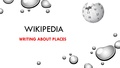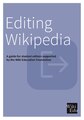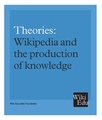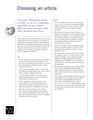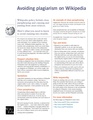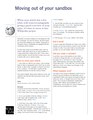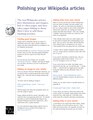Have you ever wondered why the information in Wikipedia is extensive for some topics and scarce for others? Particularly in different language Wikipedias? As part of the Wikimedia residency at the University of Edinburgh, the Information Services team have been running a number of Wikipedia translate-a-thons. Full Wikipedia editing training is provided before staff/students decide on the article(s) they would like to translate. Thereafter the following sessions focus purely on translating the chosen article(s).
We will provide training on how to edit and participate in an open knowledge community. Participants will be supported to translate articles.
(Video) Introduction to the Content Translation tool (1 minute).

- Create a Wikipedia account
- Learn about editing if you like: Tutorial, or Getting started on Wikipedia for more information
- Think about what you would like to edit - please prepare some materials to bring with you on the day
- Resources for the project are available in this Google Drive folder here.
Further reading
The main policies and guidelines can be found at the following pages:
- Wikipedia:Five pillars
- Wikipedia:Neutral point of view
- Wikipedia:No original research
- Wikipedia:Verifiability
- Wikipedia:Conflict of Interest
- Wikipedia:Identifying reliable sources
- Wikipedia:Manual of Style
15 steps to translation success
- The first step is to Create an account.
- The first step is to run through Wikipedia's main policies and guidelines and how to create a userpage using Wikipedia's new Visual Editor interface.
- Next the Content Translation tool must be enabled. This can be done in the Beta menu (top right corner of your screen). Once in the Beta menu, make sure the Content Translation option is ticked and then click Save (bottom left corner of your screen).
- Now you need to select an article or articles to translate. The tools below (categories, portals, Gapfinder, Not in the other language) will help you decide. Importantly, it should be a high quality article (check the references being used) of suitable importance & subject matter.
- Once you have decided on the article to translate (and it has been approved by your course tutor) add the article title to the table below along with the languages being translated from and to.
- Go to the Content Translation tool in the Contributions menu.
- Click Start a new translation.
- Input the languages you are translating from and to.
- Input the source article title.
- Click Start translation.
- The article will then be translated by you paragraph by paragraph. Check and double-check the paragraphs being translated that they make sense in the target language and that the formatting copies across correctly. Important: Save your work as you go by copying completed paragraphs into a second Word document entitled: 'YOUR NAME - New translated article - New article title'.
- Consult the Content Translation Guide, FAQ and screencast to help you with any issues.
- Once you are satisfied with your translation then click Publish translation to complete your translation. Make sure the newly published article has enough categories and links to other pages (and that other pages link to it).
- Congratulations you have created your first page!
One final step
Finally, Wikipedia articles each have a sidebar listing its counterparts in other languages, so the last thing you should do is to make sure this includes links to and from the new translated material. A guide on this can be found at Help:Interlanguage links.
- Please make sure the chosen article is sufficiently challenging and has enough citations and references (so that you will not run into problems at a later date).
- Please aim to select an article from the Featured Articles quality criteria (the highest quality standard on Wikipedia) or the Good Article quality criteria (the 2nd highest). There is a wider pool to choose from on English Wikipedia because it is the largest Wikipedia but you’ll notice that if you click on the Featured article link, there are links on the left hand side of pages to the ‘Featured Articles’ page in each of the other language Wikipedias. You will find the same if you click on the ‘Good Article’ links. There will be a lot less featured and good articles in other language Wikipedias but as long as the article has achieved good article status or featured article status, regardless of the language then it should be of the required standard to translate for our purposes. Therefore please take extra time to choose your source article(s) so that they are the right length, right level of linguistic challenge and have enough citations so that they will have no such problems in the target Wikipedia.
- You can view Pages needing translation into English and do category searches for articles in a subject you are interested in e.g. Category:Articles needing translation from foreign-language Wikipedias. You can also view the Portal directory to search portals in the same way.
- Tool: Gapfinder - This tool has been developed to help editors find missing content in any language for which there is a Wikipedia edition. GapFinder helps you discover articles that exist in one language but are missing in another. Start by selecting a source language and a target language. GapFinder will find trending articles in the source that are missing in the target. If you are interested in a particular topic area, provide a seed article in the source language, and GapFinder will find related articles missing in the target. Click on a card to take a closer look at a missing article to see if you would like to create it from scratch or translate it.
- Tool: "Not in the other language" - This tool looks for Wikidata items that have a page in one language but not in the other (using Wikipedia categories to filter the results).
| # | Wiki Username | Chosen article(s) | Language translating from | Language Translating to | Newly translated article |
|---|---|---|---|---|---|
| 1. | Stinglehammer | Barack Obama | English | Arabic | باراك أوباما |
| 2. | |||||
| 3. | |||||
| 4. | |||||
| 5. | |||||
| 6. | |||||
| 7. | |||||
| 8. | |||||
| 9. | |||||
| 10. | |||||
| 11. | |||||
| 12. | |||||
| 13. | |||||
| 14. | |||||
| 15 | |||||
| 16 | |||||
| 17 | |||||
| 18 | |||||
| 19 | |||||
| 20 | |||||
| 21 | |||||
| 22 | |||||
| 23 | |||||
| 24 | |||||
| 25 | |||||
| 26 | |||||
| 27 | |||||
| 28 | |||||
| 29 | |||||
| 30 |
- Guide explaining the Content Translation Tool.
- Content Translation FAQ
- List of all the different language Wikipedias
- Statistics about all the different Language Wikipedias
- Content Translation Stats
- Wikipedia:Translation - How to translate
- Video: "The Wikipedia Content Translation Tool reaches 100,000 translations" (short intro to Content Translation).
- Video - "The one true international language is translation" (Presentation at Wikimania 2016).
- Video: "Tech Talk: The MediaWiki Content Translation Extension" (Presentation from November 2014)
- Video: How-to video for doing medical translation with Wikipedia's Content Translation tool (using summary files).
- Video: How I can write or translate Wikipedia articles into Arabic
- Video: Content Translation in action (Wikimania 2015)
- Help page: Interlanguage links
- Discussion notes from Wikimania 2016 on the Content Translation tool
- Teaching translation with Wikipedia - the UCL example.
- Teaching Translation via Wikipedia - Education project at universities around the world.
Once you've learned the basics of editing using Wikipedia’s Visual Editor, I hope that you'll stay logged in and edit or create more articles. I've added some booklets and some links below that you may find useful. As a first step you may like to check out what What Wikipedia is not along with its 5 guiding principles: The 5 pillars.
- The Wikipedia Adventure Start Page - a fun tutorial introducing new editors to Wikipedia
- Visual Editor user guide
- Questions – a guide on where to ask questions
- The Teahouse new editor help space
- Wikipedia Help pages
- Article wizard – a Wizard to help you create articles
- The simplified ruleset – a summary of Wikipedia's most important rules
- Guide to Wikipedia – a thorough step-by-step guide to Wikipedia
- Is your topic notable enough for an article?
- Be Bold!
- Don't let grumpy users scare you off.
- Learn from others
- How to write a great article
- A simplified manual of style
- Please sign your messages on
talk pages with four
tildes (~~~~). This will automatically insert your "
signature" (your username and a date stamp). The
 button, on the tool bar above Wikipedia's text editing window, also does this.
button, on the tool bar above Wikipedia's text editing window, also does this. - If you would like to play around with your new Wiki skills without changing the mainspace, the Sandbox is for you.
- Wikipedia is a tertiary resource, which relies upon secondary sources. Wikipedia is not a place for original research.
- For more guidance on the use of sources, see this guide here.
- Editors will also have access to some University of Edinburgh e-resources.
- Search for articles on Google Scholar
- Try the Wikipedia Library's list of free resources
- Oxford Dictionary of National Biography
- The Hathi Trust Digital Library - 100s of novels & other assorted texts
- Shareable Images can be found through a Creative Commons search(which includes Google, Flickr & Wikicommons in its search).
- Images from Edinburgh University's collections - http://images.is.ed.ac.uk/
Suggested sources:
General
- DiscoverEd to find books, ebooks, journals, ejournals and more.
News sources
Theses databases
- Edinburgh Research Archive. For theses produced at the University of Edinburgh Edinburgh Research Archive
- Proquest Dissertations
- More at: Edinburgh University Library - Theses database

-
Wikipedia - Working with Images
-
Wikipedia - Writing about people
-
Wikipedia - Writing about Places
-
Wikipedia - Making Connections
-
Editing Wikipedia brochure (Wiki Education Foundation)
-
Illustrating Wikipedia brochure (Wiki Education Foundation)
-
Theories: Wikipedia and the production of knowledge
-
Evaluating Wikipedia brochure (Wiki Education Foundation)
Video guides to editing Wikipedia
- Wikipedia - It's main policies & guidelines
- Navigating Wikipedia's front page
- How to structure an article on Wikipedia: the Featured Article
- Wikipedia editing in under 25 mins
- How to edit using with Visual Editor Part 1: Creating an Account
- Editing Wikipedia using Visual Editor: Part 1.1 Adding Headings
- Editing Wikipedia using Visual Editor: Part 1.2 Adding bold & italics
- Editing Wikipedia using Visual Editor: Part 1.3 Adding bullet points
- Editing Wikipedia using Visual Editor: Part 1.4 Adding links
- Editing Wikipedia using Visual Editor: Part 2.1 Adding citations and references
- Editing Wikipedia using Visual Editor: Part 2.2 Further practice with citations (DOI and Pubmed IDs)
- Editing Wikipedia using Visual Editor:Part 2.3 Adding an image
- Editing Wikipedia using Visual Editor: Part 2.4 Adding categories
- Editing Wikipedia using Visual Editor: Part 3 Creating a new article in the Sandbox
- Editing Wikipedia: Communicating with others using the Talk page and Help Desk
Tutorials on Wikipedia editing
- Visual Editor User Guide
- manual of style
- Wikipedia cheat sheet (Bookshelf), another markup cheatsheet
- Training for students, a tutorial for beginners
- Beginners' guide to Wikipedia (account creation, article editing)
- Five pillars of Wikipedia, philosophical guidelines and best practices for editing
- Tutorial
- How to edit a page
- Wiki markup quick reference, PDF version of printed handout
- Article development
- Your first article (using the Article Wizard, if you wish)
- Bookshelf, additional "getting started" resources
- Biographies of Living Persons
One page handouts
-
Using talk pages
-
Choosing an article
-
Citing your sources
-
Avoiding plagiarism
-
Classroom handout - moving out of your sandbox
-
Polishing your articles
Prior to the event:
- RSVP: ewan.mcandrew@ed.ac.uk
- Do you have a Wikipedia User Name?
- No? Create a Wikipedia account
- Yes? Go to Step #2
- Sign up! Add your Wikipedia User Name to this section by clicking the blue button below (follow instructions). Your name will be added to the bottom of this page